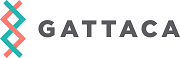- About us
- What we do
- Careers
- Investors
- Insights
- Client portal
Website Accessibility | Gattaca
We are committed to ensuring that our website is accessible for all of our users. To enhance your experience of our site and make your web browsing more accessible, you can use the following tips:
How to change the font type, size and colour in your browser
Each web browser has its own setting and keyboard shortcuts to use. Here’s how you can import your own style sheet into our website:
Mozilla Firefox
- Changing font & colour: Select Menu > Options > Content > Fonts & Colors > then your chosen font and size.
- Changing text/image size: Select Menu and then click on the + or – to increase or decrease the page size.
Google Chrome
- Changing font & colour: Tools > Options > Under the Hood. From here under the web content section you can click on ‘Change fonts and language settings’ and select ‘Fonts and encoding’. From here you can select the font settings you want to use.
- Changing text/image size: To increase or decrease the size of text and images on screen, simply hold down the CTRL key and at the same time press the + or – key to increase or decrease the size. You can return to the original size by pressing CTRL and ‘0’.
- To access more accessibility features on Chrome, you will need to download and install a Google Chrome extension.
Internet Explorer
- Changing font & colour: Select Tools > Internet options > Accessibility (under ‘Appearance’ section). You can then choose to click on any or all three checkboxes to ignore colours, font styles or font sizes.
- Choosing a style sheet: In the same window you can change your style sheet by clicking the checkbox that says ‘format documents using my style sheet’ then simply browse to your style sheet and click ‘OK’.
Safari
- Changing text/image size: To increase or decrease the size of text and images on screen, simply hold down the COMMAND key and at the same time press the + or – key to increase or decrease the size.
- Choosing a style sheet: Select Safari > Preferences > Advanced. From here you can select options next to Accessibility or choose a specific style sheet
Opera
- Select Tools > Preferences > Web Pages. Then under the ‘choose preferred fonts and colors for pages without specific style’, click on the grey box next to the right of ‘Normal font’. Choose your font, size and colour preferences and then select ‘OK’ on the ‘Select font’ screen and ‘OK’ once more on the ‘Preferences’ screen.
Useful keyboard shortcuts
| Action | Windows | Mac |
| Display accessibility options | N/a | Option-Command-F5 |
| Resize entire screen | Press CTRL and + or – key to make it larger or smaller | Press the Apple key and the plus key |
| Change the screen resolution | Start > Control Panel > Display > Settings | System Preferences > Displays > Resolution |